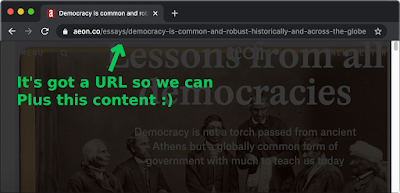PlusThat as an RSS feed reader
The advantages of using PlusThat to subscribe to RSS feeds
- Rather than having to visit all of your favorite websites in turn, you can subscribe to their feeds and see all of the articles together in one place;
- You can add your subscribed feeds to different lists so you can easily look through all "Tech" articles or all "Fashion" articles depending on your mood.
- You can come back to articles you don't want to read immediately by adding them to your Later List with a single tap on the "coffee cup" button
- You can mark feeds read so that you then only get to see new publications next time
- Your subscriptions and what you have marked read are synchronized across all your devices in real time
- You can use the PlusThat reader mode to read each article in a single distraction free format rather than having to process the cognitive load of reading on many differently designed websites
How to add feeds
1. Go into the Feeds section of PlusThat by tapping on "Feeds" in the navigation menu or footer area.
2. Tap the orange floating action button
3. Paste the feed URL or the website URL whose feed you want to subscribe to into the input area at the top of the page and tap the "Save" button
4. Select which of your lists you want to add the new feed to. Or create a new list.